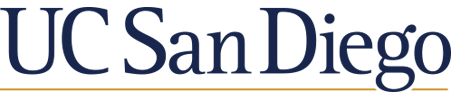How do I upload a PDF to Zotero?
How do I cite something in my paper?
Can I use it with Google Docs?
How can I create a stand-alone bibliography?
Can I share my library with someone else?
How can I get full-text articles?
Will Zotero work on a Chromebook?
The Zotero Connector's save button is the most convenient and reliable way to add items to your Zotero library. It will look different if you are in a database or on the landing page for an article. Look for either a page icon that will capture the webpage or article you are on or a folder icon (database) that will give you a list from which to select the ones you want.
Using the Zotero Connector is the easiest way to upload a PDF if it's included in the record. Click the Connector icon within your browser.
Tips:
When you install the Zotero desktop, it will also add the Zotero tools to MS Word if you have it. If you install the Zotero Connector, it will automatically add the Zotero tools to Google Docs. The process of adding citations is the same for both MS Word or Google Docs.
The Zotero Connector adds a Zotero menu to the Google Docs interface and a toolbar button for one-click citing.
Use Zotero's Quick Copy to create a formatted bibliography for you automatically or within a document.
Use Zotero groups to share collections with colleagues on a project. There is no limit on how many members may join your groups, and your full storage subscription is always available to your personal and group libraries. Group Libraries are separate from your personal My Library, so you can also use Zotero groups as a way to keep separate libraries within one Zotero profile.
You can configure Zotero to use Get it at UC, connecting you to full-text library resources.
To configure Zotero to use Get it at UC:
To use Get It At UC:
Option 1: You could install Linux on your Chromebook first. However Zotero can only run on x86_64 Chromebooks. It cannot run on ARM-based Chromebooks.
Option 2: Use the Zotero connector to send items to an online library. *Zotero Storage is the recommended file sync option.
There are two methods for moving to another computer. Do not use Export/Import, as it is not recommended.
1. Use Zotero Sync
While Zotero stores all data locally on your computer by default, Zotero's sync function allows you to access your Zotero library on any computer with internet access.
2. Copy the data folder within the data directory.
Yes, there are many ways to get help from a librarian.