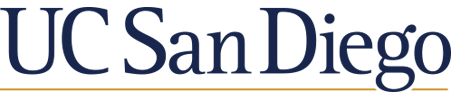BrowZine supports hundreds of publishers (commercial, society, and university presses) across all disciplines. Here's the current publisher list, with the major publishers listed first and then followed by the full list.
Through BrowZine, you can access issues and articles of scholarly journals that UC San Diego licenses.
In both cases, you will be directed to UC Library Search for more information on getting access.
You don't need an account if you only want to browse journals and read or download articles via BrowZine.com, though you do need to be on the campus network or use VPN if off campus to connect to our "library" of journals. However, you will need an account to create your personal "bookshelf" of journals, sync between devices, and save to My Articles.
As long as you are logged into your BrowZine account, you should be able to add to your Bookshelf, scan tables of contents, and save to My Articles without VPN. However, you won't be able to open the articles, so if you prefer to scan and save articles on your phone, but not actually read them until you're on a computer (on campus or off campus via VPN, you can.
To export an article from BrowZine in the iOS or Android app, tap the icon shown in the top right corner after you've downloaded an article. This will display various options including a list of bibliographic management services.
To export an article from the BrowZine website click the academic cap icon shown below the article's title and authors (this same icon is also shown under saved articles in "My Articles"). This will offer a number of options for bibliographic/citation exports.