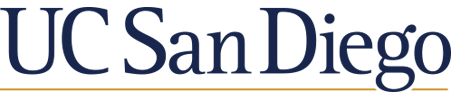Google News is a great place to start your news-related research.
When doing a search in Google News, notice:
"Sections" on the top of the page. These are similar to different sections you would see in a print newspaper. For example, if you are interested in the economics of dementia, you might limit your search to the Business section.
Results Display. Google uses a complex formula to identify the order of the results. You should not assume the most recent results are at the top of the list -- they are more likely to be the most "popular."
Most of the time, you will probably be able to read the full text news article online. However, there may be articles that you will be asked to pay for or to sign up for an account in order to read them.
Never pay for an article without checking the UC Library Search to see if we have a subscription.
To see if UCSD subscribes to a newspaper:
The record will provide:
If you have a Google account, you can also take advantage of some great features, such as setting up email alerts.
By setting up an alert, you will be notified when new results match your search terms. To do this: