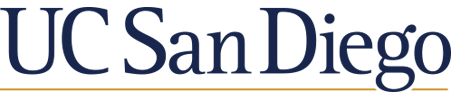Zotero is an open source program, so it is completely free to use.
The Zotero for Word plugin should be downloaded automatically when you downloaded Zotero.
If you don't see the ZOTERO tab when you open Microsoft Word, try this:
Edit -- Preferences -- Cite -- Word Processors

If you want to attach full text articles in Zotero, right click on the source in your list and "Add Attachment".
Also, if the URL is missing from the citation information in the right sidebar, just click in the blank space next to URL and copy and paste it there.
To get the citation for a source you've put in Zotero,
If you need any other help with Zotero, email me! :)