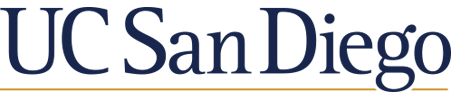There are multiple ways to add references to your EndNote Library. Many databases have an "direct export" option to export references to EndNote Desktop, including UC Library Search. You may get an option to save the references as an RIS file, and opening this file should open EndNote on your computer and prompt you to import the references. With others, you can download your references and then import them into EndNote, and there are some databases that you can search and select references without leaving EndNote.
There are multiple ways to get the most out of your EndNote library, including retrieving the actual articles and saving them to your computer with the "Find Full Text" feature. You can also organize your references into groups, assign tags (EndNote 21 only), check for duplicates and select the better version to keep, and check to see if EndNote can find a more complete citation than the one you added.
This is the most popular feature of EndNote, and the most challenging. Using the output styles (APA, ACS, MLA, etc.) to format your references, you can copy/paste one-or more references, references from your EndNote library into a document, generate subject bibliographies, and embed the references into your paper--the in-text citations as well as the references list at the end of your paper or chapter. You can also change output styles and reformat the references in seconds, and even modify output styles if needed.