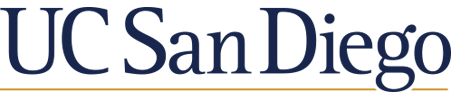A Quick Tour of the ORCID Record from ORCID on Vimeo.
- reset your password
- add your place of employment
- add academic credentials
- use the Search & Link wizard to add publications, and
- will explain why it's important to have more than one email associated with your account
Add works by direct import form other systems to import links to your publications and other works to your ORCID record from other databases. This is the recommended process because it reduces or eliminates errors, and enables a reliable connection between your ORCID iD and your works.
Several ORCID member organization have built search and link tools that allow you to import information about publications and other works into your ORCID record from other databases. The linking process can begin on the ORCID site, or at the organization's website. Note that ORCID does not store preprints or content. Rather we require that works data added to your record include a link that allows users to easily navigate to the source document.
Workflow from ORCiD:

BASE (Bielefeld Academic Search Engine): BASE allows you to claim and import works from the Bielefeld Academic Search Engine. To use, you must first create a BASE user account. Recommended for authors of open access publications. BASE is one of the world's most voluminous academic search engines. It searches metadata about more than 100 million documents from more than 5000 sources. Most sources are institutional repositories all over the world that are harvested via the OAI-PMH protocol, including your publication in the UC's institutional repository - eScholarship. Open access journals and open access books are also indexed. BASE is operated by Bielefeld University Library in Germany.
CrossRef Metadata Search: CrossRef Metadata Search allows you to search and add works by title or DOI. Once you have authorized the connection and are logged into ORCID, CrossRef search results include a button to add works to your ORCID record. Import your publications from Crossref’s authoritative, publisher-supplied metadata on over 70 million scholarly journal and conference proceeding articles and books and book chapters. Crossref is a global, not-for-profit membership organization of scholarly that provides persistent links for scholarly content.
DataCite: DataCite allows you to find your research datasets, images, and other works. Recommended for locating works other than articles as well as works that can be found by DOI. Enable the DataCite Search & Link and Auto-Update services. Search the DataCite Metadata Store to find your research datasets, images and other works, and link them to your ORCID record. Give DataCite permission to automatically add newly published works with a DataCite DOI that contain your ORCID identifier to your ORCID record.
Europe PubMed Central: Europe PubMed Central allows you to import works from the Europe PubMed database, which includes all articles indexed by PubMed Central. Recommended for adding multiple published articles, and patents. We've found more UC San Diego publications included in Europe PubMed than PubMed Central for some reason.
ISNI: ISNI Linker Search the ISNI registry by your name and link your ISNI record to your ORCID record as an external identifier. The International Standard Name Identifier (ISNI) is a recognized global ISO standard for the unique identification of contributors to creative activity. The ISNI acts as a bridge identifier facilitating the linking of identifiers used by research libraries around the world to support discovery.
MLA International Bibliography: MLA International Bibliography allows users to import books and articles from the Modern Language Association's database. Recommended for adding works in the humanities.
Redalyc: Redalyc allows you to import metadata from Redalyc's index of open access peer-reviewed journals. Recommended for researchers who have published in Spanish or Portuguese.
Pull in Citations from Your Google Scholar Profile
You can reuse the information you have put into your Google Scholar profile to quickly add citations to your ORCiD record. Google Scholar can create a BibTeX file that ORCiD can understand.
Pull the Info from Your Google Scholar Profile



Import Works using BibTeX
Using the BibTeX import tool, you can import your research works from systems that have not yet built a connection with ORCID. We test our import tool with BibTeX generated from standard BibTeX providers, including Google Scholar Citations. For more information on how to export your Google Scholar citations to a BibTeX file, please see Google Scholar Citations help.
You will be listed as the source for works added using the BibTeX import tool, and you can manually edit these works after you have imported them.
To import a list of works saved in a BibTeX file into the Works section of your ORCID record:
Start from the Works section, go to “Add works”, then select “Import BibTeX”.

Click “Choose File” to open the file menu, then select the BibTeX (.bib) file you want to import.

The publications from the file will appear in a list. Select save (“disk” icon) next to a work to add the work individually, delete ("trash can" icon) to delete the work individually, or save all to add all of the publications at once.

The publications will appear listed under works in your record with you clearly listed as the source.

BibTeX Troubleshooting
These are some known issues when importing works using BibTeX files:
Non-standard BibTeX Not every system uses the same BibTeX standard; some systems also accept modified BibTeX. If you experience any import issues, try isolating the problematic citation by splitting the file in half and importing again. If you are unable to find the error, contact us and include the BibTeX file and the system you used to generate it.
Limited grouping: Works are grouped in your ORCID record based on unique identifiers. Since BibTeX only supports a limited number of identifiers (DOI, ISBN, ISSN), if your imported work does not include an identifier, it may not group on your record.
Encoding issues Our BibTeX tool imports data as it is encoded in the BibTeX. Special characters may not import properly. Please contact us if you experience any issues, as we may need to update our parser.
Large files As of September 2018, the BibTeX import tool experiences issues with large (50+ citations) BibTeX files. We recommend splitting the file into multiple parts and again importing the file to resolve.
Using Researcher ID from Web of Science
By using the MyResearcherID feature in Web of Science (Web of Knowledge), researchers are assigned an individual ID number that stays with them, regardless on institutional affiliation, thus allowing their research to be more easily tracked.
Once your MyResearcherID is created, your publications listed in the Web of Science database are added to your profile - thus ensuring accuracy in tracking your publication history and making it faster to track how your work is cited.
Publications can be added to ResearcherID from Web of Knowledge by selecting the “I Wrote These Publications” button.
How to export Web of Science publications into ORCID?
Note: ORCID does not track citations. Times Cited will not display in ORCID.
Pull in Citations from Scopus
Scopus Author Identifier distinguishes between similar names by assigning each author in Scopus a unique number and grouping together all of the documents written by that author. You automatically have a Scopus Author Identifier if your article is indexed in that database.
Check to see if you have a Scopus profile.
How to connect Scopus publications with your ORCID record?
With Scopus, it is easy for researchers to freely import their research papers to ORCiD through a direct link on the author detail page.

To add a work yourself, click Add works, then +Add manually, and a box will appear letting you add citation details.

The more information the better. You can also add a unique identifier for the article but that does not automatically populate the other fields. You can use a DOI, PMID, ArXiv #, and many more.
Some of the fields for the citation include:
Work category and type (required): The categorization of the work. See the current list of supported work categories and types. If none of the work categories or types refer to your work, use "Other" or the closest equivalent. For example, "Publication - Dissertation" for "Publication - Thesis".
Title (required): The title of the work. For example, if the work is a journal article, then this would be the title of the journal article.
Journal, Conference, Publisher title: The name of the main volume this work was published in, if applicable. This can be the journal title, book title, volume title, conference title, name of the publisher, etc.
Publication date: The date the work was published. You may fill in the year, year and month, or year month and day.
Citation: The full citation to the work. If you would like to add co-author information in manual entry, we recommend adding it here.
Citation type: The format the citation is in. BibTeX citations will be included in the BibTeX export file.
Description: A description of the work, or a short, limited abstract. We do not recommend including descriptions as this data is often not read by systems which connect to ORCID. If you do include a description, please limit it to 100-200 words.
Identifier type: An identifier associated with the work, such as an ISBN, DOI, or PMID. Start typing to see the full list of available identifiers.
Identifier value: The identifier associated with the work. Several formats are accepted, for example https://doi.org/10.23640/07243.c.4232246 doi.org/10.23640/07243.c.4232246 or 10.23640/07243.c.4232246 The Registry will do a validity check for certain manually input identifier values, including DOI and ISBN.
(If you receive an error message that the identifier cannot be found, you can still save the work to your ORCID record.)
Identifier URL: The URL where the identifier resolves to. The identifier URL will be auto-populated based on the identifier type and identifier value fields when possible.
Relationship: Describes the relationship between the identifier and the work.
Self: The identifier applies to the work itself. For example, a DOI for a book chapter.
Part of: The identifier applies to the larger collection the work belongs to. For example, the ISBN of the book in which a book chapter was published.
URL: An external link to the work.