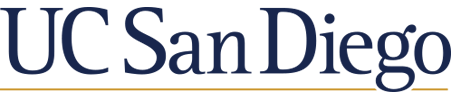UC San Diego has a campus-wide license for ChemOffice for Windows, ChemDraw for macOS, MNova Lite (aka MeRestNova Lite ChemDraw Edition), and Signals Notebook Individual Edition. It's funded by the Department of Chemistry & Biochemistry and Campus IT Services. The Library doesn't support these products; this information is just to help you access these resources.
To launch a SciFinder-n or Reaxys search from within ChemDraw: select the structure in question, then select the SciFindern or Reaxys icon. VPN must be running for you to connect to these databases. To add these to your ChemDraw interface, go to Add-ins.
SciFindern or Reaxys icon. VPN must be running for you to connect to these databases. To add these to your ChemDraw interface, go to Add-ins.
Start at the Revvity Signals ChemDraw Subscription Gallery and search for the University of California San Diego. You'll see two registration options: the first is for ChemDraw (including MNova), and the second is for the cloud applications.


To register for the cloud applications, enter your UCSD email. Then follow the instructions to access ChemOffice+ Cloud and Revvity Signals Notebook.

Free access is for personal, non-commercial use only. Prompted to renew every 2 months. Registration required. Under your account info, you'll find a alphanumeric license key and an offline license for downloading. You can use either option to activate your Marvin license once installed.